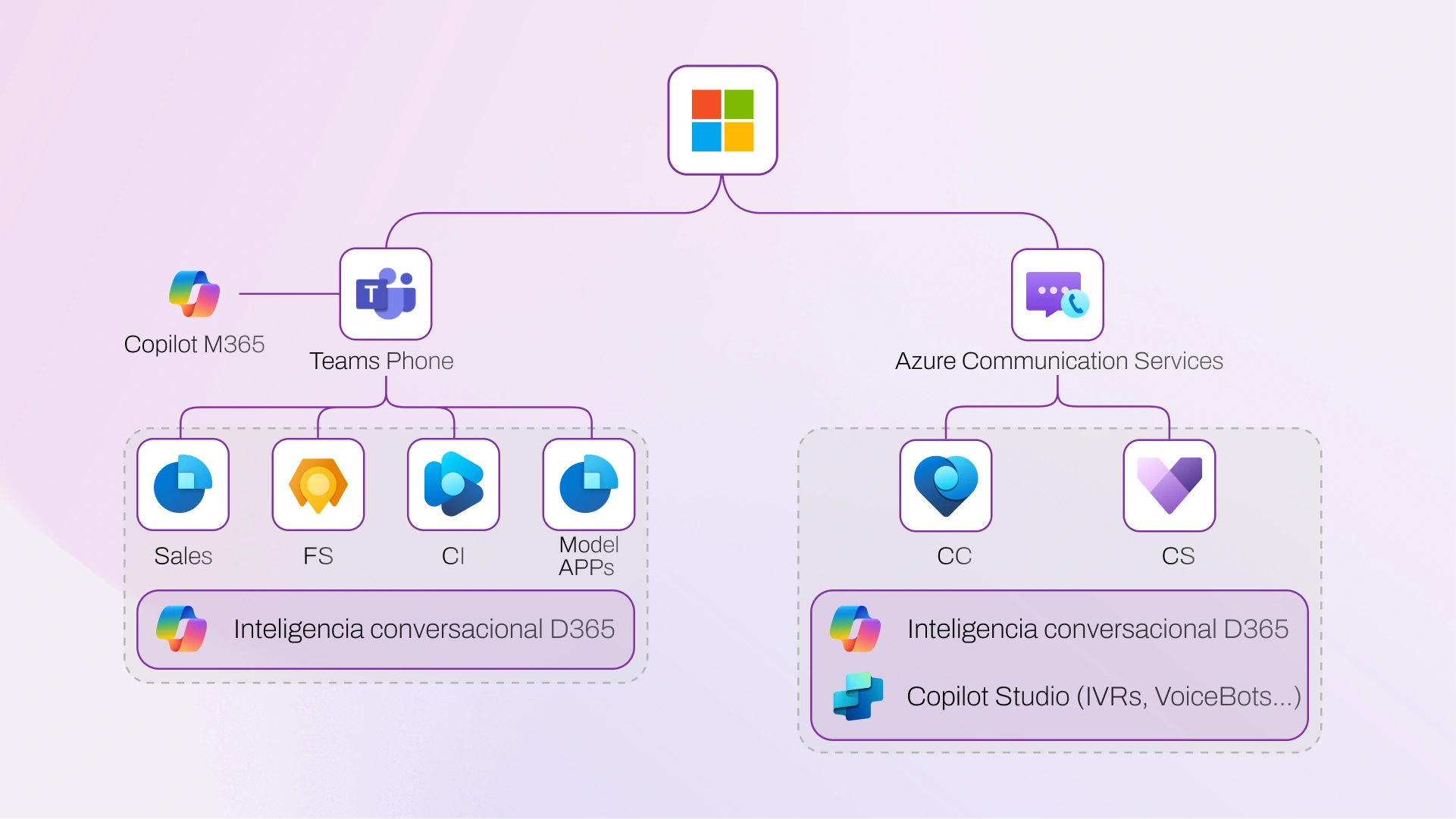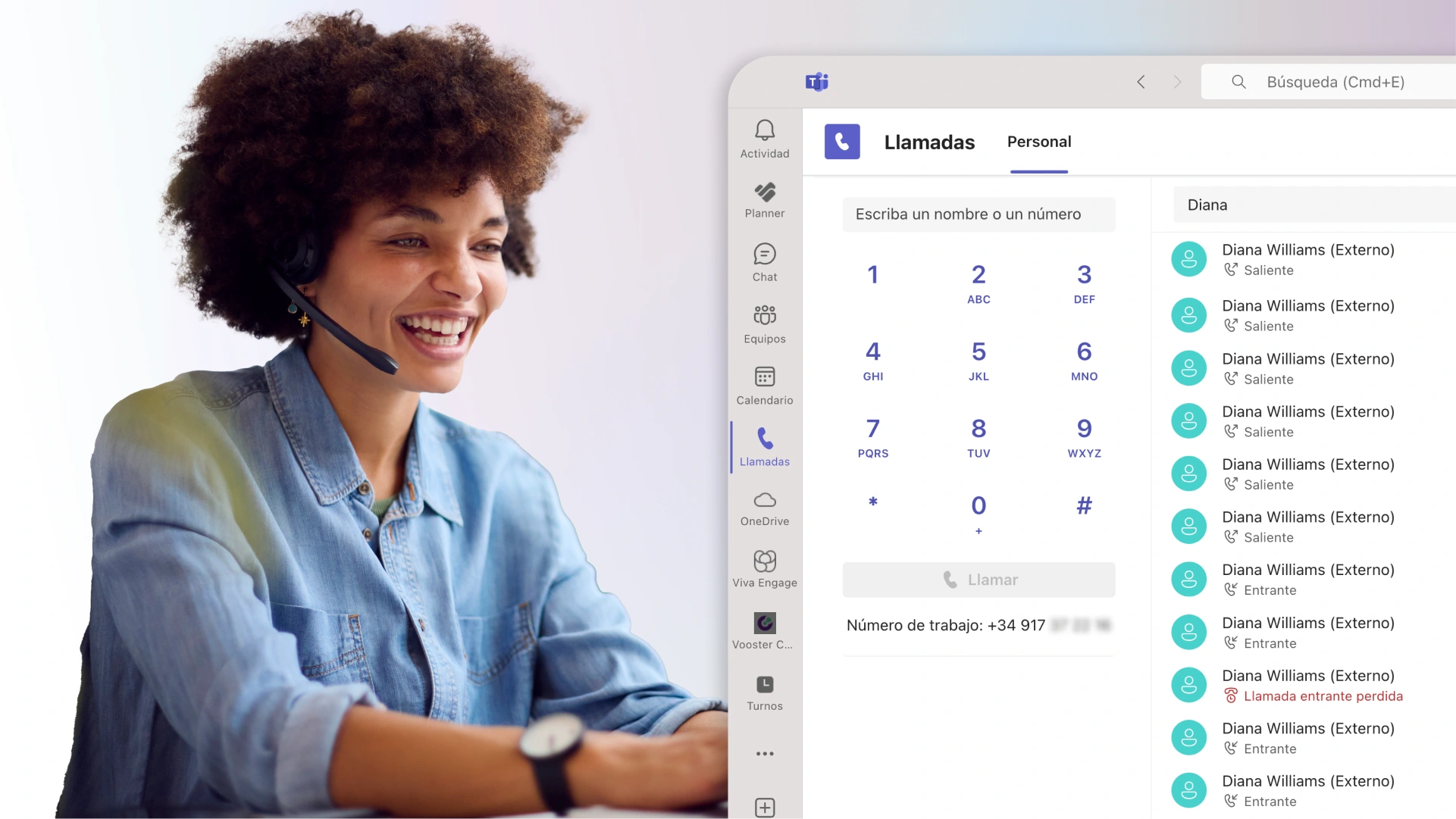
What is Microsoft Teams Phone (Softphone) and How to Use It
October 17, 2024
Introduction
In a world where remote work and flexible working arrangements have become the norm, cloud telephony solutions have gained significant traction. Among these, Microsoft Teams has emerged as a key tool. Today, we will discuss the "Teams Phone" or softphone, which allows users to make and receive calls from any internet-connected device. We’ll explore what it is, its benefits, and how to configure and use it efficiently.
What is a Softphone?
A softphone is an application that allows you to make voice calls over the internet using devices like a computer, tablet, or smartphone, without needing a traditional physical phone. Teams Phone is one of the most advanced implementations of a softphone within an enterprise collaboration ecosystem.
Microsoft Teams Phone: An Overview
Teams Phone is a cloud-based telephony solution that integrates the ability to make calls directly from the Teams interface. You can connect to the public switched telephone network (PSTN) or use it for internal VoIP calls. As it is fully integrated with other Teams functionalities, employees can manage both their communications and collaboration from a single platform.
Key Features:
Making calls via PSTN or VoIP.
Call transfer, forwarding, and voicemail.
Integrated conference calls.
Collaboration and video calls from the same interface.
How to Set Up Teams Phone?
To use Microsoft Teams as a softphone, your organization needs to have the Microsoft Teams Phone System activated, or you need to have a Microsoft 365 license that includes it.
Basic setup steps:
Check your license: Ensure that you have a Microsoft 365 subscription that includes Teams Phone, or acquire a Phone System license.
Access call options: In the Teams app, go to the Calls tab in the left sidebar.
Set up your phone number: If a phone number has already been assigned to you, you will see it in the "My Calls" section. If not, your administrator will need to assign you one.
Connect devices: You can use headphones, speakers, and any compatible device to improve call quality.
How to Use Teams Phone (Softphone)
Once set up, you can start using Teams as your primary phone. Here are some essential functions:
Make a call: In the Calls tab, search for the contact or enter the number directly using the dial pad. You can call both internal company contacts and external numbers.
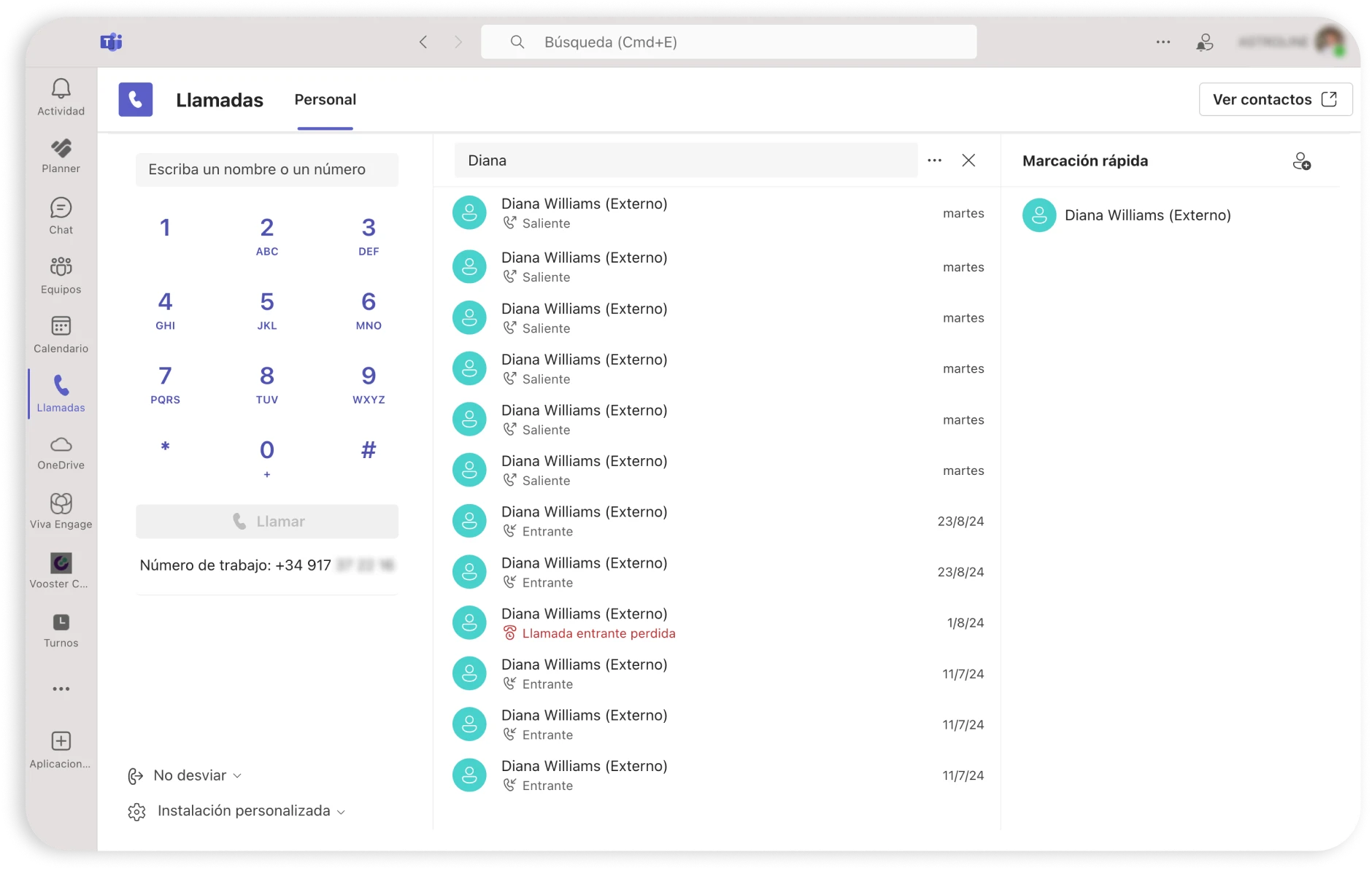
Answering calls: Incoming calls will appear on your Teams screen. You can accept, reject, or send them to voicemail.
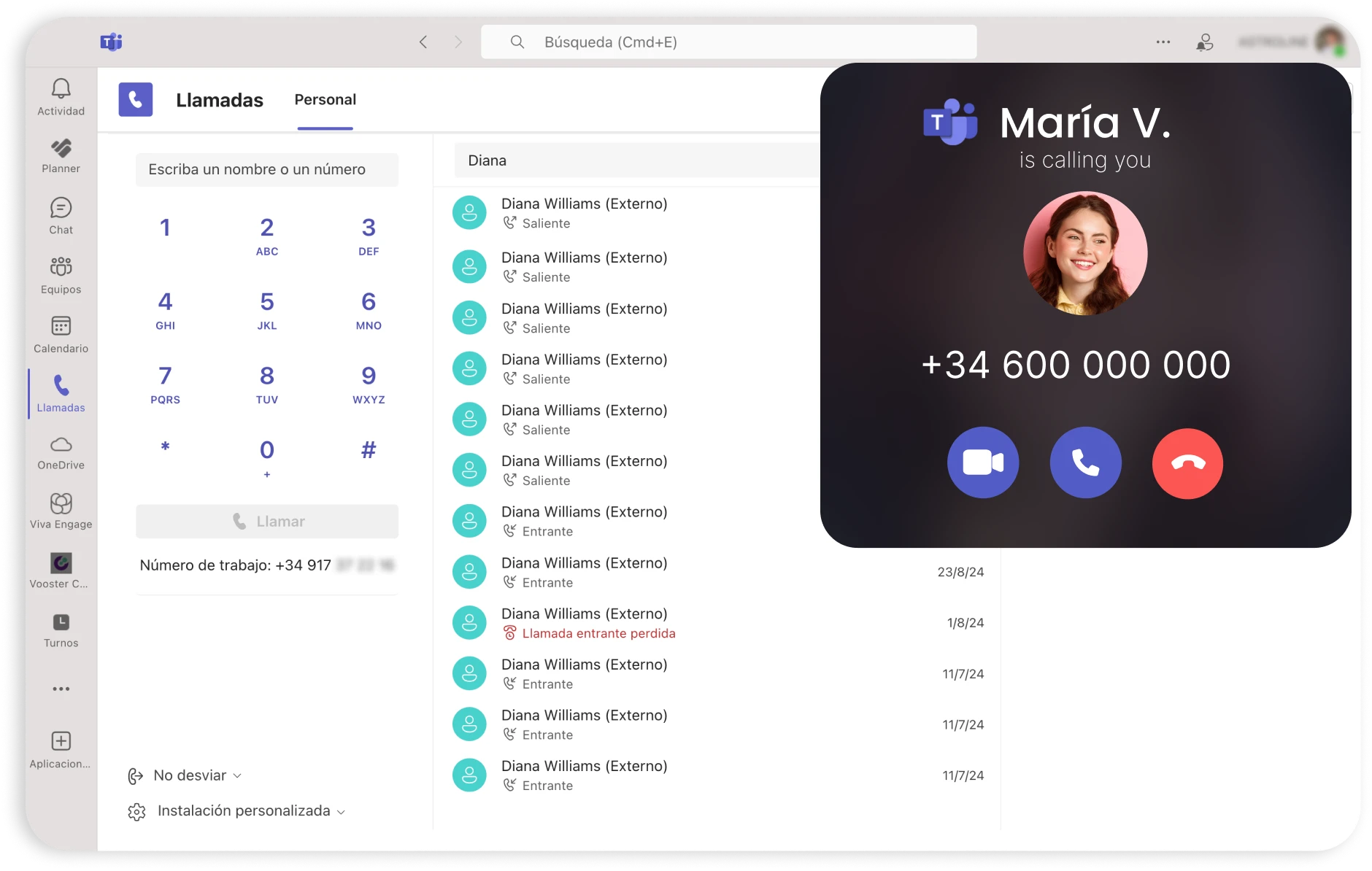
Call transfer: Teams allows you to quickly transfer calls to colleagues or even mobile devices.
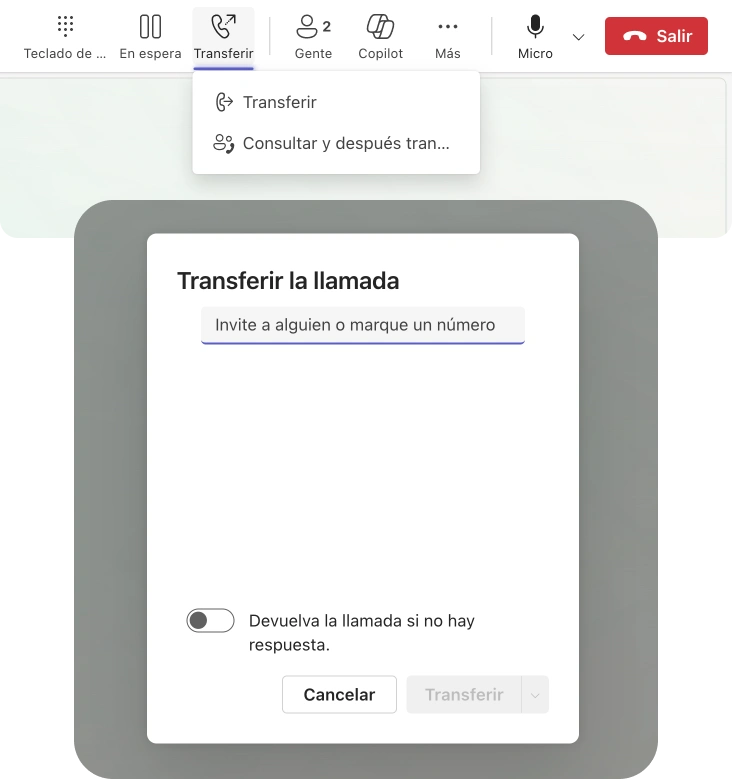
Call recording: If this feature is enabled, you can record calls for future review.
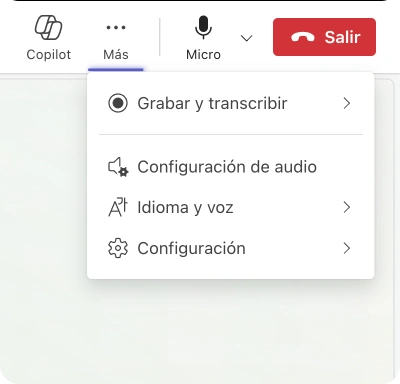
Add participants: You can easily add more participants to your Teams phone calls.
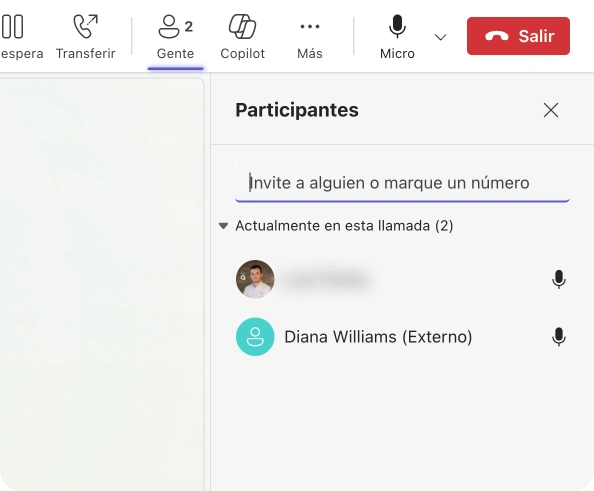
AI capabilities: You can leverage Copilot for M365 to enhance your Teams Phone calls.
Benefits of Using Microsoft Teams as a Softphone
Using Teams Phone as a softphone offers multiple benefits for businesses and employees alike:
Flexibility: Make calls from anywhere and on any device.
Full integration: Being fully integrated into Teams, there’s no need to switch between apps for communication and collaboration.
Cost efficiency: VoIP calls over the internet can reduce operational call costs.
Scalability: As your company grows, you can easily add or remove users without needing additional hardware.
Conclusion
Teams Phone is a powerful tool for businesses looking for a flexible and modern telephony solution. Its ability to fully integrate with the Microsoft 365 ecosystem makes it an ideal choice for those already using other Microsoft tools. With proper configuration and understanding of its functionalities, you can maximize its potential and transform how you manage communications in your business.
Tags
Al enviar, acepta recibir correos electrónicos de Astroline. Para saber cómo Astroline maneja su información, consulte nuestra política de privacidad.